
I-OTF教科書Std E
Family:
I-OTF教科書Std
Auth:
Non-Commercial
File type:
OTF
Style:
Unknown
Embedded:
No Subsetting
File size:
5.33M
Main parameters of font
| Full name of font: | I-OTF教科書Std E |
| Family: | I-OTF教科書Std |
| Style: | Unknown |
| Font version: | |
| Characters: | 8214 |
| Glyphs: | 9354 |
| EMCompany: | 1000 |
| Word weight: | Normal |
| Word width: | Medium (normal) |
| written words: | Latin, Symbols, Greek, Cyrillic, Han, Japanese |
| Block: | Basic Latin, Latin-1 Supplement, Latin Extended-A, Latin Extended-B, Combining Diacritical Marks, Greek and Coptic, Cyrillic, General Punctuation, Combining Diacritical Marks for Symbols, Letterlike Symbols, Number Forms, Arrows, Mathematical Operators, Miscellaneous Technical, Enclosed Alphanumerics, Box Drawing, Block Elements, Geometric Shapes, Miscellaneous Symbols, Dingbats, CJK Radicals Supplement, Kangxi Radicals, CJK Symbols and Punctuation, Hiragana, Katakana, Enclosed CJK Letters and Months, CJK Compatibility, CJK Unified Ideographs, CJK Compatibility Ideographs, Alphabetic Presentation Forms, CJK Compatibility Forms, Halfwidth and Fullwidth Forms, Private Use Area |
| Auth: | Non-Commercial |
| Font embedding license: | No Subsetting |
| File type: | OTF |
| File size: | 5.33M |
Download
| Font download is provided by Fontke. Click Download to jump to fontke.com | Word by - a necessary font weapon for designers | ||
|
Download |
 |
 |
HelloFont Windows Client
HelloFont macOS Client |
Buy Font License
LikeFont has reached a strategic partnership with FontGoods (Licensed website of genuine commercial font), and the following commercial font license services will be provided by FontGoods.
Iwata Kyokasyo Std Extrabold Commercial license

|
Price | 请联系客服获取报价 |
| Services |
 Genuine Genuine
 Official Official
 Invoice Invoice
|
|
| Type |
Please click "buy now" to purchase commercial font license from FontGoods.
Recommended Fonts
For the following selected fonts, you can go to FontGoods to obtain commercial license.
- Third party login -
Font installation instructions
When the font is installed in the computer system, the font bar menu of any desktop program can be called and displayed on the screen.
Windows
Method 1: copy or drag the font file to the folder C:\Windows\Fonts.
Method 2: in Windows 7 and later versions, right-click the font file and click "Install" in the pop-up right-click menu.
- Popular Fonts -















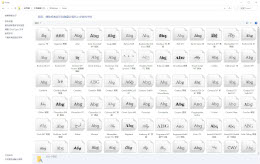
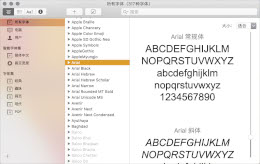

 35010202000235 of Fujian public network
35010202000235 of Fujian public network