
Geller Sans Narrow ExtraHeavy ItalicVersion 1.000;hotconv 1.0.109;makeotfexe 2.5.65596
Family:
Geller Sans Narrow
Auth:
Non-Commercial
File type:
OTF
Style:
Extra Italic
Embedded:
No Subsetting
File size:
125.24K
72pt
48pt
36pt
24pt
18pt
16pt
14pt
12pt
Main parameters of font
| Full name of font: | Geller Sans Narrow ExtraHeavy Italic |
| Family: | Geller Sans Narrow |
| Style: | Extra Italic |
| Font version: | Version 1.000;hotconv 1.0.109;makeotfexe 2.5.65596 |
| Characters: | 526 |
| Glyphs: | 950 |
| EMCompany: | 1000 |
| Word weight: | Normal |
| Word width: | Medium (normal) |
| written words: | Latin, Symbols, Thai |
| Block: | Basic Latin, Latin-1 Supplement, Latin Extended-A, Latin Extended-B, IPA Extensions, Spacing Modifier Letters, Combining Diacritical Marks, Thai, Latin Extended Additional, General Punctuation, Currency Symbols, Letterlike Symbols, Arrows, Mathematical Operators, Enclosed Alphanumerics, Geometric Shapes, Miscellaneous Symbols, Dingbats, Miscellaneous Mathematical Symbols-B, Alphabetic Presentation Forms, Small Form Variants, Miscellaneous Symbols and Pictographs |
| Auth: | Non-Commercial |
| Font embedding license: | No Subsetting |
| File type: | OTF |
| File size: | 125.24K |
Download
| Font download is provided by Fontke. Click Download to jump to fontke.com | Word by - a necessary font weapon for designers | ||
|
Download |
 |
 |
HelloFont Windows Client
HelloFont macOS Client |
Buy Font License
LikeFont has reached a strategic partnership with FontGoods (Licensed website of genuine commercial font), and the following commercial font license services will be provided by FontGoods.
Geller Sans Narrow ExtraHeavy Italic Commercial license
Please fill in the form above, The merchant on FontGoods will provide you with font copyright inquiry, quotation and purchasing services.
Recommended Fonts
For the following selected fonts, you can go to FontGoods to obtain commercial license.
- Third party login -
Font installation instructions
When the font is installed in the computer system, the font bar menu of any desktop program can be called and displayed on the screen.
Windows
Method 1: copy or drag the font file to the folder C:\Windows\Fonts.
Method 2: in Windows 7 and later versions, right-click the font file and click "Install" in the pop-up right-click menu.
- Popular Fonts -















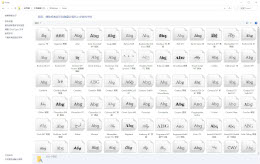
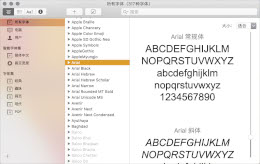

 35010202000235 of Fujian public network
35010202000235 of Fujian public network